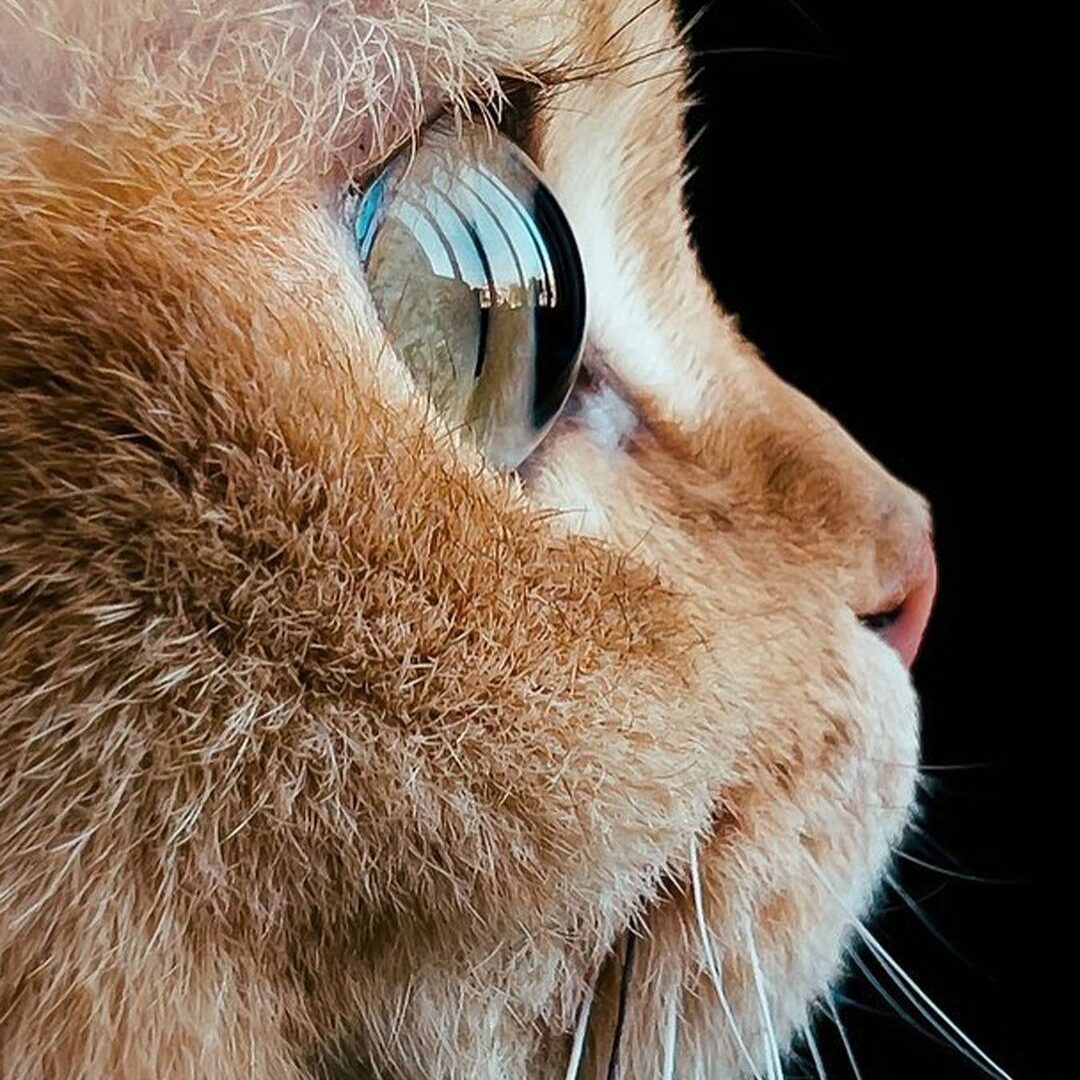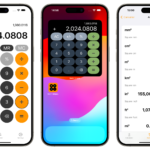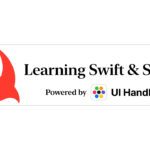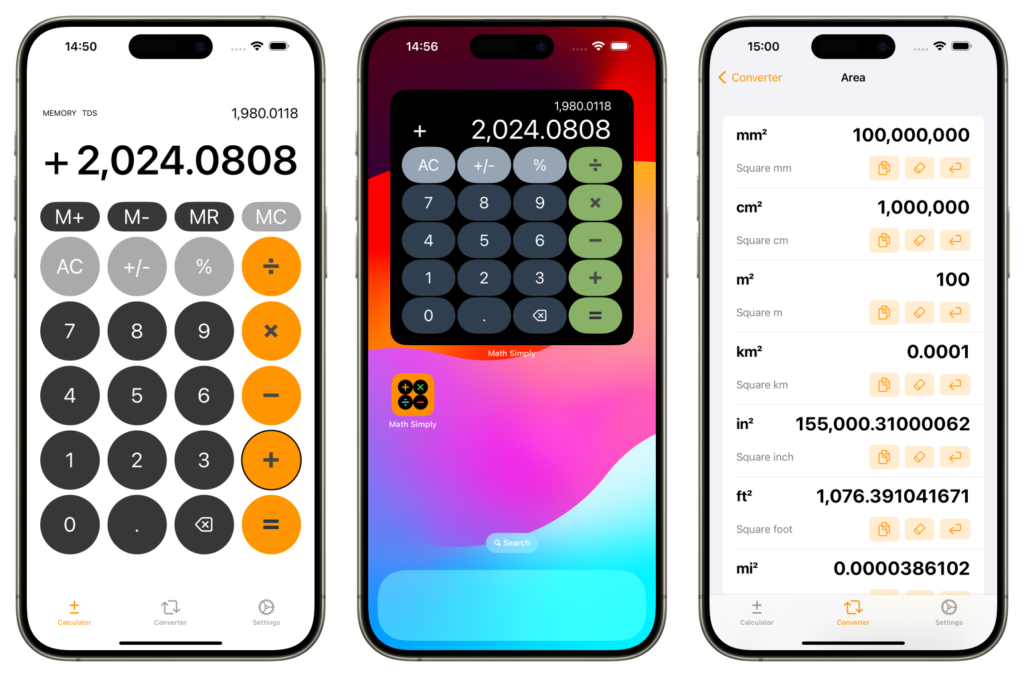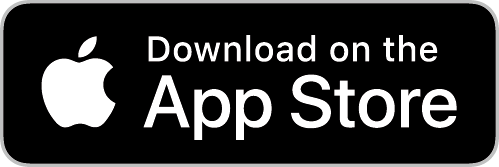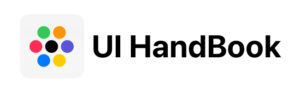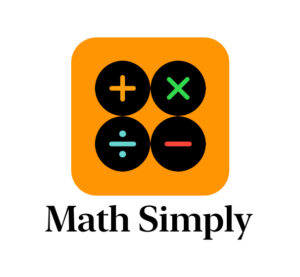This document is available in English, Chinese, and Japanese. Please scroll down to find the language version you need.
本文有英中日三语版,请下滑找到你需要的语言版本阅读。
本書は英語、中国語、日本語の三言語版があります。必要な言語バージョンを探すためにスクロールしてください。
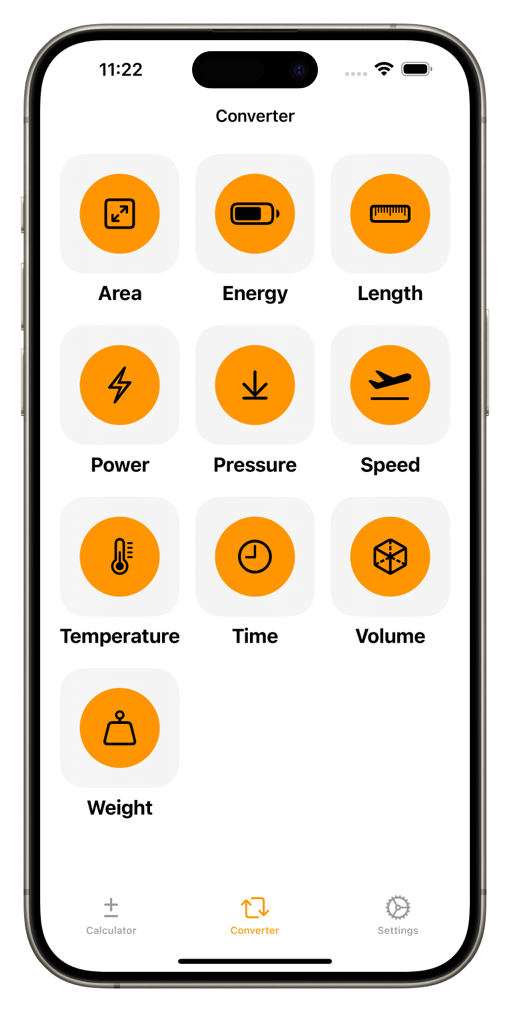
2.0.0的Math Simply终于在8月9日凌晨(北京时间)在苹果App Store上全球发布了。🎉👏
距离上一次更新已经过去将近四个月,在1.1.4发布时我就在网站上曾提示下一个版本应该就是2.0.0了。因为目前的计算器部分bug已经非常少,而在iOS 18中苹果将官方发布iPad计算器,且这个计算器拥有科学计算功能和AI辅助。其实,在一般人看来计算器似乎是一个非常简单的应用程序,但开发过的朋友们应该明白,其实并不容易。因为我们的常识是十进制运算的,而计算器内部是二进制运算,在转换的过程中会发生精度误差,而目前Swift语言的Double(双精度浮点运算)类型只能保证在15位小数内的运算是准确的,而超出这个位数后就会或多或少发生精度误差,这也是为什么我的Math Simply只能限制运算精度在15位,且在开发初期发生过小数精度计算产生类似74736.81减74620.60会等于116.209999999999而不是116.21。这都是Double类型造成的误差,当然这个问题在1.1.0的更新中我已经修复了。有些开发者做的计算器会利用四舍五入的方式规避掉,但这几乎是治标不治本的方法,而且会舍弃可以达到的精度最大位数15位。所以在一开始开发这个软件的时候,我也没想到最后的工作量竟然并不小,但好在后来都被我一一解决了。
我曾经一度想为Math Simply加入科学计算的新功能,但无奈我的技术有限,没能在2.0版本中实现,且bug实在太多,拿不出手。如果死磕,我想其实也是可以做到的,只是如果我完成了这一功能做出来的计算器可能也只是和官方计算器一样的一个产品,既然没有差别,我还去做它干嘛呢?于是,在2.0.0版本我给Math Simply增加了单位换算的新功能,为求和官方计算器做到差异化。
当然,macOS中的计算器是有单位换算的,但用过的朋友都知道,那个太难用了,这不如我自己来做一个。于是,花了一个月的时间,断断续续,我把它完成了。这就是大家现在看到的2.0.0版本的Math Simply。
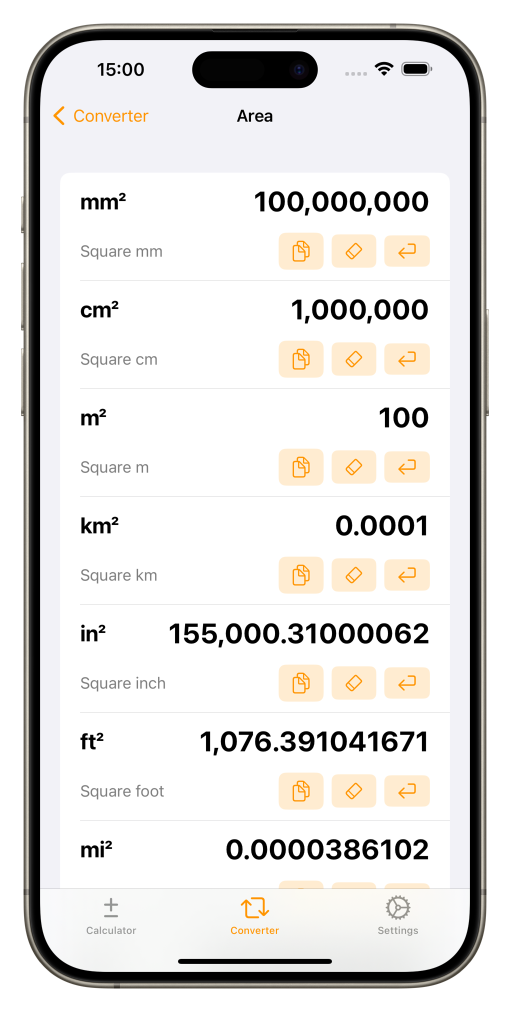
2.0.0版本的Math Simply增加了十个种类的单位换算器功能。主要兼顾了公制单位、英制单位、美制单位和一些中国制和日本制单位的换算。由于是初版,所以肯定会遗漏一些内容,这在将来的版本中会逐渐修复和增加。
我为这个换算器的主界面设计了一个清单式的界面,在输入一个单位的值以后,按下输入键会同时得到所有同类单位的换算值。
同时,每个单位的值下面都有三个按钮可供操作,分别是(从左向右):复制当前值到剪贴板、清除当前值为0、输入当前值。
由于单位换算也涉及小数位数精度问题,但可能并没有计算器要求的那么高,所以目前Math Simply的单位换算器小数精度最大是10位小数,这个精度控制可以在设置页面中进行调整。不排除在将来可能会增加这个精度的范围,但目前来说我觉得应该是够了。
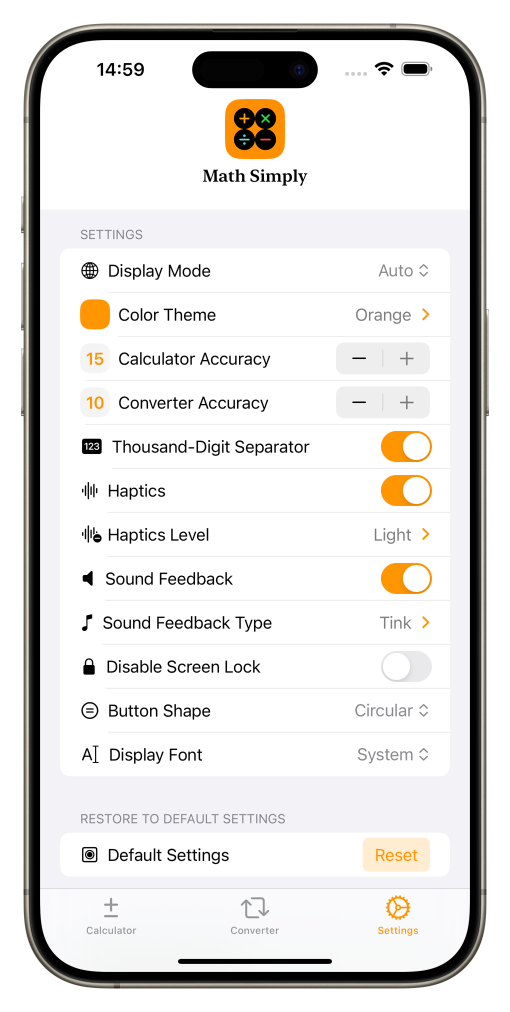
在2.0.0版本中,我重新设计了一下设置页的界面。将精度控制的部分改为了现在这个样子,更直观的显示可以显示的小数位数。
另外,原本可控制的计算器界面选项,在换算器部分依然可以自定义,以保证整个应用程序UI界面的一致性。
例如:浅色深色界面切换、颜色主题、千位数分隔符显示开关、触感、按键音反馈、锁屏开关、按键形状以及字体的自定义都可以在单位换算器中得到一致性的设定。
这里提到锁屏开关这个功能,得到了不少用户的好评,他们提到虽然这个功能很简单,但却十分人性化,因为手机一般都设定了自定锁定,但是在使用计算器时往往会使用几次,然后就看着结果将数字输入或填写到其他文件中去,这个时候如果没有这个功能手机会很快就黑屏,然后就需要用户再输入密码或人脸解锁,有时候做一个表单往往需要反复解锁很多很多次,十分麻烦。而有了这个功能后,就不会再需要反反复复的解锁手机了,等做完计算工作后,退出Math Simply就可以回到自动锁定的状态,非常人性化。
其实,这也是我的心声。我在做记账工作时,经常会遇到算出一个结果,然后填到Excel表单里,等我想要计算下一个数字时,手机已经黑屏锁定了,不得不再拿起来解锁。算一次帐要反反复复的解锁N次手机,烦的要命。所以我在设计Math Simply时,就一直想要把这个功能加入,果然也得到的大家的好评。
最后,再来谈谈这次升级的其他一些小功能。
首先,我为2.0.0版本的Math Simply增加了两种新的配色:水果绿和鸡蛋黄。也就是新的宣传页上三种颜色除去橙色的另外两种。水果绿要比原选的绿色更加淡雅,而鸡蛋黄比橙色要淡,也没有原先的黄色那么亮,希望用户们能够喜欢。不仅是按键配色增加,Widget计算器也增加了相应的配色。
另外,我还解决了一个一直困扰我的问题,就是Widget计算器在深色模式下会变色的问题。这个问题从1.0.0版本开始就存在,但一直没有得到很好的解决。虽然不是什么关键问题,但用户选择了自己喜欢的颜色配置,在浅色模式下很漂亮,却等到变成深色模式后发现颜色变了,变得暗淡无光,这的确很恼人。我曾经在1.1.0版本就尝试解决这个问题,后来发现SwiftUI并没有提供Widget颜色在浅色和深色模式下的自定义功能,直到现在我发现了一个取巧的方法。😄这点真的要感谢ChatGPT,是它帮助我找到了这个方法。
其他的一些修改都是在代码优化方面的,用户可能不会从使用和界面上获得直接的感知,所以这里我就不提了。总之,非常感谢大家的支持,也希望2.0.0版本的Math Simply能得到大家的喜欢!
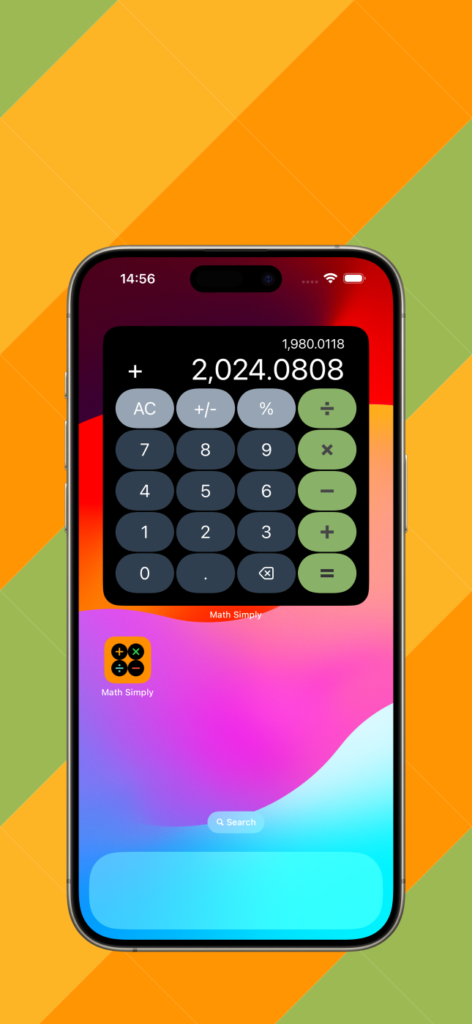
2.0.0版本以可在全球App Store上付费购买,如果有兴趣的朋友还请多多支持!已经购买了1.1.4版本的用户可以免费更新,无需再次购买。接下来,我会持续为单位换算器功能增加一些新的内容,另外在今年年底或明年初会为Math Simply增加新的数学功能,届时我们将会迎来3.0.0版本的大更新,敬请期待!
English version
Version 2.0.0 of Math Simply was finally released worldwide on the Apple App Store in the early hours of August 9th (Beijing Time). 🎉👏
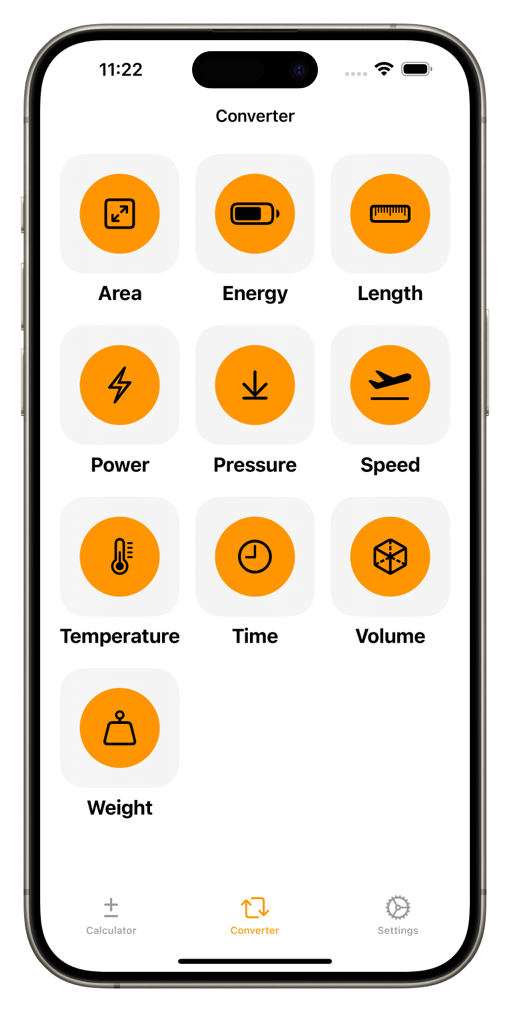
It’s been almost four months since the last update. When version 1.1.4 was released, I mentioned on the website that the next version would likely be 2.0.0. Currently, there are very few bugs in the calculator, and Apple will officially release an iPad calculator in iOS 18, which will include scientific calculation functions and AI assistance.
To most people, a calculator might seem like a very simple app, but those who have developed one will understand that it’s actually not easy. While our common knowledge is based on decimal operations, the internal workings of a calculator are based on binary operations. This conversion process can lead to precision errors. In Swift, the Double (double-precision floating-point) type can only ensure accuracy within 15 decimal places. Beyond this, precision errors will inevitably occur. This is why Math Simply limits calculation precision to 15 digits. During the initial development phase, there was an issue where a decimal precision calculation like 74736.81 minus 74620.60 would result in 116.209999999999 instead of 116.21. This error was caused by the Double type, and I’ve since fixed this issue in the 1.1.0 update. Some developers use rounding to avoid this, but that’s merely a temporary solution and sacrifices the maximum precision of 15 digits. When I first started developing this software, I didn’t anticipate that the workload would be as large as it turned out to be, but thankfully, I managed to resolve all the issues in the end.
I once considered adding a new scientific calculation feature to Math Simply, but unfortunately, my technical skills were limited, and I couldn’t implement it in version 2.0. There were also too many bugs, and it just wasn’t presentable. If I had persisted, I believe I could have achieved it, but the resulting calculator would likely have been just another product similar to the official one. If there’s no difference, why should I even bother making it? So, in version 2.0.0, I added a new unit conversion feature to Math Simply to differentiate it from the official calculator.
Of course, the calculator in macOS has a unit conversion feature, but those who have used it know that it’s quite difficult to use. I thought it would be better to create one myself. So, over the course of a month, working on and off, I completed it. This is the Math Simply version 2.0.0 that you see today.
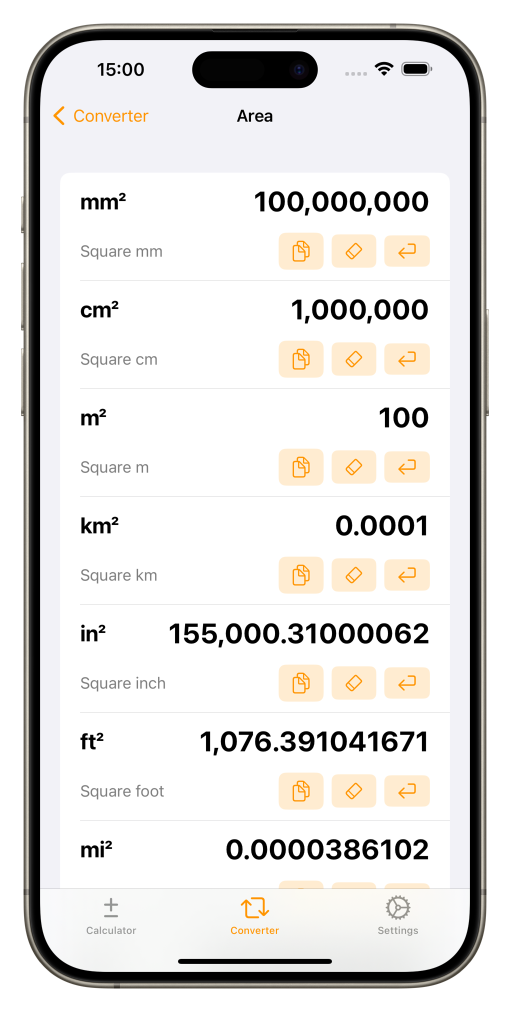
Version 2.0.0 of Math Simply introduced ten types of unit converters. It primarily covers conversions between metric, imperial, US customary units, as well as some Chinese and Japanese units. Since this is the initial version, some content may have been overlooked, which will be gradually fixed and expanded in future updates.
I designed the main interface of this converter as a checklist-style layout. After entering a value for one unit and pressing the input key, you will simultaneously receive conversion values for all related units.
Additionally, beneath each unit value, there are three buttons for operation, from left to right: copy the current value to the clipboard, clear the current value to 0, and input the current value.
Since unit conversions also involve decimal precision, although the requirements may not be as strict as those for the calculator, the current maximum decimal precision for Math Simply’s unit converter is set to 10 decimal places. This precision control can be adjusted in the settings page. While I may expand this precision range in the future, for now, I believe it’s sufficient.
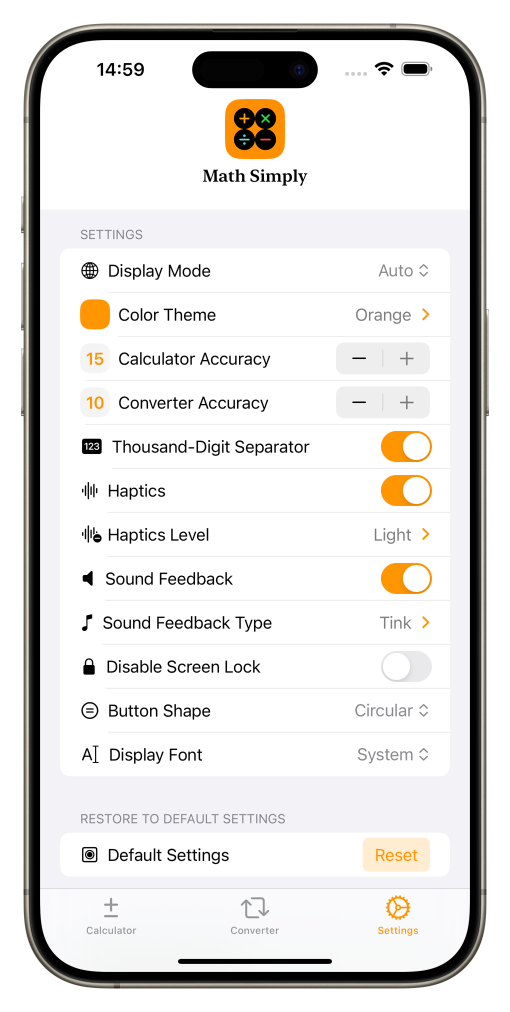
In version 2.0.0, I redesigned the settings page interface. The precision control section has been revamped to its current form, which more intuitively displays the number of decimal places that can be shown.
Additionally, the customizable calculator interface options can still be personalized within the converter section to ensure UI consistency across the entire application.
For example, features like light and dark mode switching, color themes, thousand separator toggles, haptic feedback, keypress sound feedback, screen lock switch, key shapes, and font customization can all be applied consistently within the unit converter.
Speaking of the screen lock switch, this feature has received a lot of positive feedback from users. They mentioned that while this feature is simple, it’s very user-friendly. Typically, phones are set to auto-lock, but when using a calculator, you often perform a few calculations and then look at the results while entering the numbers into another document. Without this feature, the phone would quickly go to sleep, requiring users to re-enter their password or use face unlock. Sometimes, filling out a form involves unlocking the phone multiple times, which can be very annoying. With this feature, you no longer have to repeatedly unlock your phone. Once you’re done with your calculations, you can exit Math Simply, and the phone will return to its auto-lock state—a very user-friendly experience.
This feature reflects my personal experience as well. When I’m doing bookkeeping, I often encounter situations where I calculate a result and then enter it into an Excel spreadsheet. By the time I’m ready to calculate the next number, my phone has already locked itself, forcing me to pick it up and unlock it again. During a single bookkeeping session, I would have to unlock my phone countless times, which is extremely frustrating. So, when I was designing Math Simply, I wanted to include this feature, and I’m glad it has received such positive feedback from users.
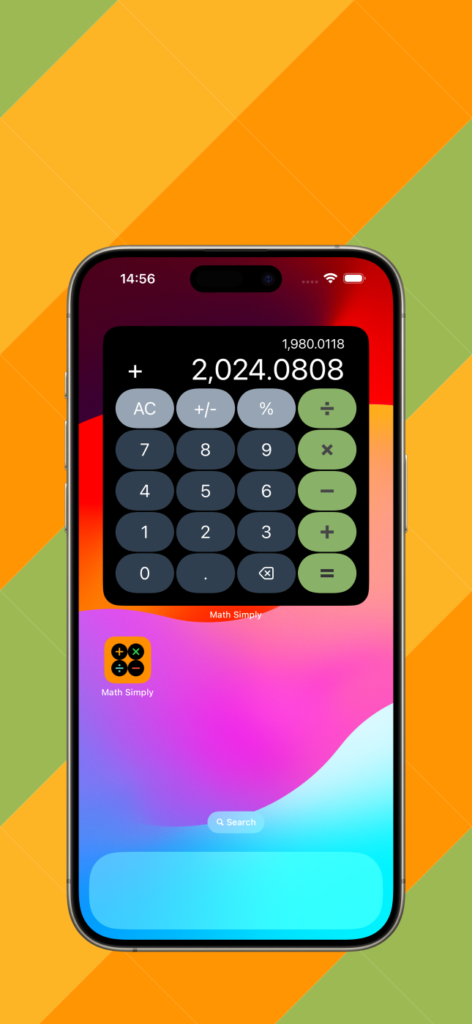
Lastly, let’s talk about some of the other small features added in this update.
First, I introduced two new color schemes for Math Simply version 2.0.0: Fruit Green and Egg Yellow. These are the two new colors featured on the promotional page, aside from the original Orange. Fruit Green is more subdued than the original green, and Egg Yellow is softer than the orange and less bright than the previous yellow. I hope users will like them. Not only have the button color options been expanded, but the Widget calculator also supports these new color schemes.
Additionally, I finally resolved an issue that had been bothering me for a long time—the color change in the Widget calculator when switching to dark mode. This issue has been present since version 1.0.0 but hadn’t been properly addressed. Although it wasn’t a critical problem, it was frustrating for users who had chosen their favorite color scheme in light mode, only to find that the colors became dull and lifeless in dark mode. I attempted to fix this in version 1.1.0 but discovered that SwiftUI didn’t offer customization options for Widget colors in both light and dark modes. It wasn’t until now that I found a clever workaround. 😄 I really have to thank ChatGPT for helping me find this solution.
The other changes mostly involve code optimizations, which users might not directly notice in terms of usage or interface, so I won’t go into those details here. In conclusion, I’m very grateful for everyone’s support, and I hope you’ll enjoy version 2.0.0 of Math Simply!
Version 2.0.0 is now available for purchase on the App Store worldwide. If you’re interested, please consider supporting it! Users who have already purchased version 1.1.4 can update for free without needing to buy it again. Moving forward, I will continue adding new content to the unit converter feature. Additionally, by the end of this year or early next year, I plan to introduce new mathematical functions to Math Simply, leading to a major update with version 3.0.0. Stay tuned!
日本語訳
2.0.0のMath Simplyがついに8月9日未明(北京時間)にApple App Storeで世界的にリリースされました。🎉👏
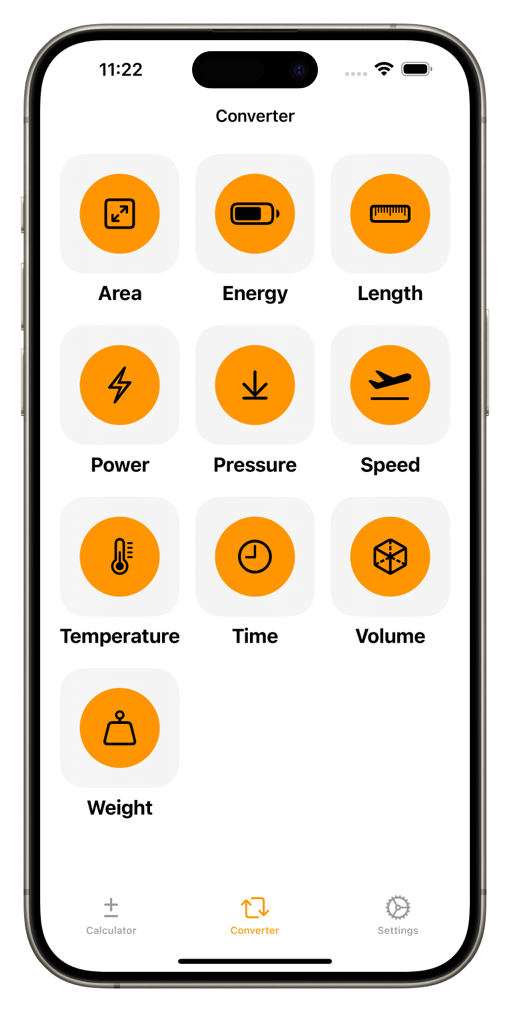
前回のアップデートから約4ヶ月が経過しましたが、1.1.4のリリース時に、次のバージョンは2.0.0になるとサイト上で予告していました。現在の計算機にはバグがほとんど残っていないため、iOS 18でAppleがiPad用の公式計算機をリリースし、この計算機は科学計算機能とAI支援を備えていることを考慮すると、このリリースが適切なタイミングでした。
一見すると、計算機は非常に単純なアプリケーションに思えますが、開発経験のある方はご存知の通り、実際にはそれほど簡単ではありません。私たちの日常的な計算は10進法で行われますが、計算機内部では2進法で計算が行われ、その変換過程で精度誤差が発生します。現在、Swift言語のDouble(倍精度浮動小数点)型は小数点以下15桁までの計算精度を保証しますが、それを超えると多少の精度誤差が生じます。これは、私のMath Simplyが計算精度を15桁に制限している理由でもあります。開発初期には、74736.81から74620.60を引くと116.21ではなく116.209999999999となるような精度誤差が発生しました。これはDouble型が引き起こす問題ですが、この問題は1.1.0のアップデートで修正しました。いくつかの計算機では四捨五入を利用してこの問題を回避しますが、これは根本的な解決にはならず、最大15桁の精度を犠牲にする可能性があります。ですので、このソフトウェアの開発を始めたときは、最終的な作業量が予想以上に多いことに驚きましたが、最終的にはすべて解決しました。
以前、Math Simplyに科学計算の新機能を追加したいと考えたことがありましたが、技術的な限界から2.0バージョンには実装できませんでしたし、バグも多くて使い物にならない状態でした。もし徹底的に取り組めば実現できたかもしれませんが、完成した計算機が公式計算機と変わらないものになる可能性が高いなら、わざわざそれを作る意味がありませんよね。それなら、2.0.0バージョンではMath Simplyに新しい単位換算機能を追加して、公式計算機との差別化を図ろうと思いました。
もちろん、macOSの計算機にも単位換算機能はありますが、使ったことがある方はわかる通り、使い勝手が悪いです。ですので、自分で作ることにしました。そして、約1ヶ月かけて、断続的に作業を行い、ようやく完成させました。これが現在皆さんが見ている2.0.0バージョンのMath Simplyです。
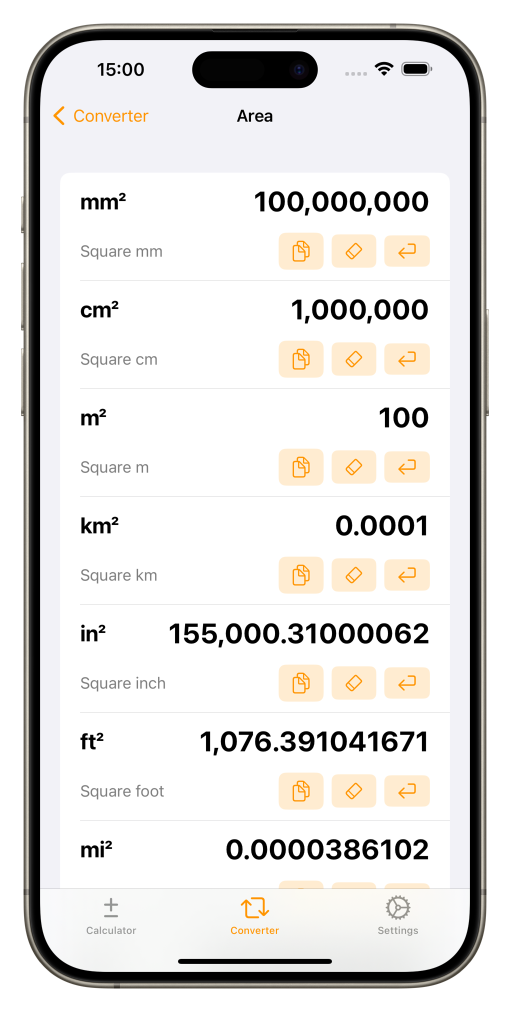
2.0.0バージョンのMath Simplyには、10種類の単位換算機能が追加されました。主にメートル法単位、インペリアル単位、アメリカ単位、そして一部の中国製および日本製単位の換算をカバーしています。初版のため、いくつかの内容が欠落している可能性がありますが、将来のバージョンで徐々に修正・追加していく予定です。
この換算器の主画面にはリスト形式のインターフェースをデザインしました。単位の値を入力後、入力ボタンを押すと、同類の全ての単位の換算値が同時に表示されます。
また、各単位の値の下には3つのボタンが操作用に配置されています。左から右へ、以下の操作が可能です:現在の値をクリップボードにコピー、現在の値を0にクリア、現在の値を入力。
単位換算も小数点精度の問題が関わりますが、計算機ほど高い精度は要求されないかもしれません。そのため、現在Math Simplyの単位換算機の小数点精度は最大10桁です。この精度の調整は設定ページで行うことができます。将来的に精度の範囲を拡張する可能性もありますが、現時点ではこの精度で十分だと考えています。
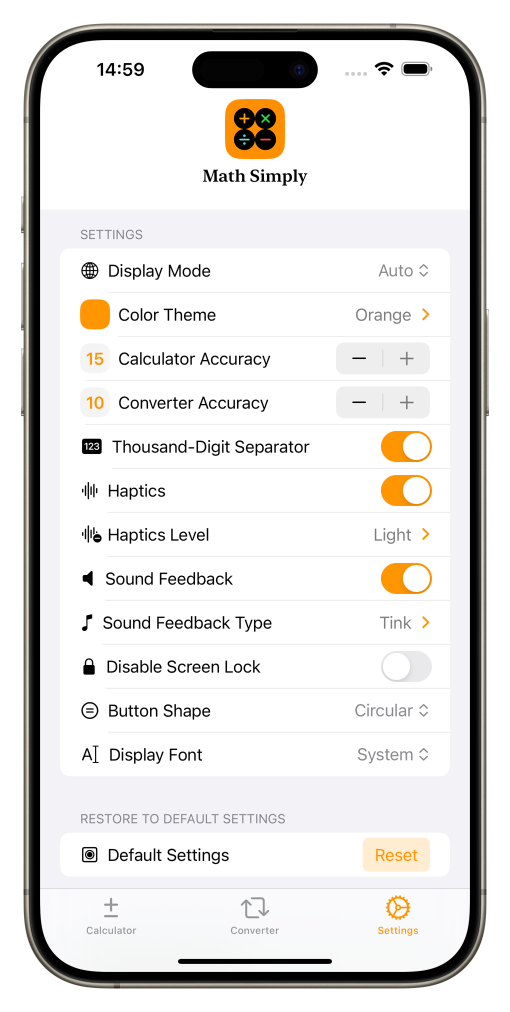
2.0.0バージョンでは、設定ページのインターフェースを再設計しました。精度調整の部分を現在のように変更し、表示できる小数点以下の桁数を直感的に確認できるようにしました。
また、元々設定可能だった計算機の画面オプションについては、換算器部分でもカスタマイズできるようにし、アプリ全体のUIの一貫性を保っています。
例えば、ライトモードとダークモードの切り替え、カラーテーマ、千位数の区切り表示のオン・オフ、触感、ボタン音のフィードバック、ロック画面のオン・オフ、ボタンの形状、およびフォントのカスタマイズは、単位換算器でも一貫した設定が可能です。
ロック画面のオン・オフ機能については、多くのユーザーから高く評価されています。ユーザーはこの機能がシンプルでありながら非常に便利だと述べています。なぜなら、スマートフォンは通常自動ロックが設定されていますが、計算機を使用中に何度も数字を入力したり他のファイルに結果を書き込んだりするため、ロック画面になると再度パスワードや顔認証で解錠する必要があり、フォームの作成時に何度も解錠しなければならず、非常に面倒です。この機能があれば、計算作業が終わった後にMath Simplyを終了するだけで、自動ロックの状態に戻り、非常に便利です。
実際、私自身も同じような経験があります。家計簿をつける際に結果を計算してからExcelシートに入力し、次の数字を計算しようとするとスマートフォンがロックされていて、再度ロックを解除する必要があります。一度の計算で何度もスマートフォンを解除するのは本当に面倒です。Math Simplyを設計する際にこの機能を追加したいと思っていたので、皆さんからの高評価をいただけて嬉しいです。
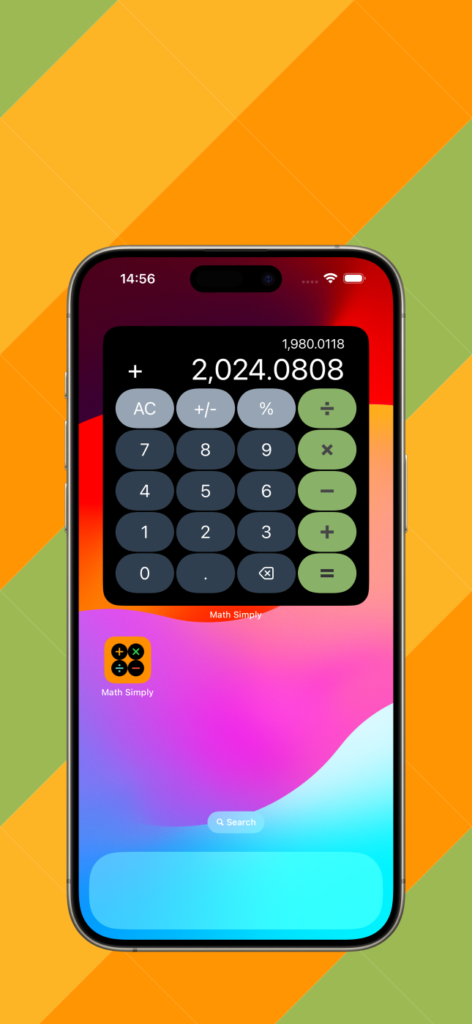
最後に、今回のアップグレードで追加された他のいくつかの小機能についてお話しします。
まず、2.0.0バージョンのMath Simplyには2つの新しいカラースキームを追加しました。フルーツグリーンとエッグイエローです。これは、新しい宣伝ページでオレンジ色を除いた残りの2つのカラーです。フルーツグリーンは元の緑よりも淡い色合いで、エッグイエローはオレンジ色よりも淡く、元の黄色ほど明るくはありません。ユーザーに気に入ってもらえることを願っています。ボタンの配色が増えただけでなく、Widget計算機にも同様の配色が追加されました。
また、深色モードでWidget計算機の色が変わる問題を解決しました。この問題は1.0.0バージョンから存在していましたが、なかなかうまく解決できませんでした。重要な問題ではありませんが、ユーザーが選んだお気に入りのカラースキームが、ライトモードでは綺麗でも、ダークモードに切り替わると色が変わってしまい、暗くなるのは確かにイライラするものです。1.1.0バージョンでこの問題を解決しようと試みましたが、SwiftUIは浅色と深色モードでのWidgetカラーのカスタマイズ機能を提供していないことがわかりました。しかし、今になって巧妙な方法を見つけることができました。😄 この点については、ChatGPTに感謝しています。ChatGPTがこの方法を見つける手助けをしてくれました。
その他の変更点はコードの最適化に関するもので、ユーザーが使用感やインターフェースで直接感じることは少ないかもしれませんので、ここでは省略します。いずれにせよ、皆さんのサポートに感謝しています。2.0.0バージョンのMath Simplyが皆さんに喜ばれることを願っています!
2.0.0バージョンは、世界中のApp Storeで有料で購入可能です。興味のある方はぜひご支援ください!1.1.4バージョンをすでに購入しているユーザーは、追加購入することなく無料で更新できます。今後、単位換算器の機能に新しいコンテンツを追加していく予定です。また、年末または来年の初めにはMath Simplyに新しい数学機能を追加し、3.0.0バージョンの大規模アップデートを迎える予定です。どうぞご期待ください!